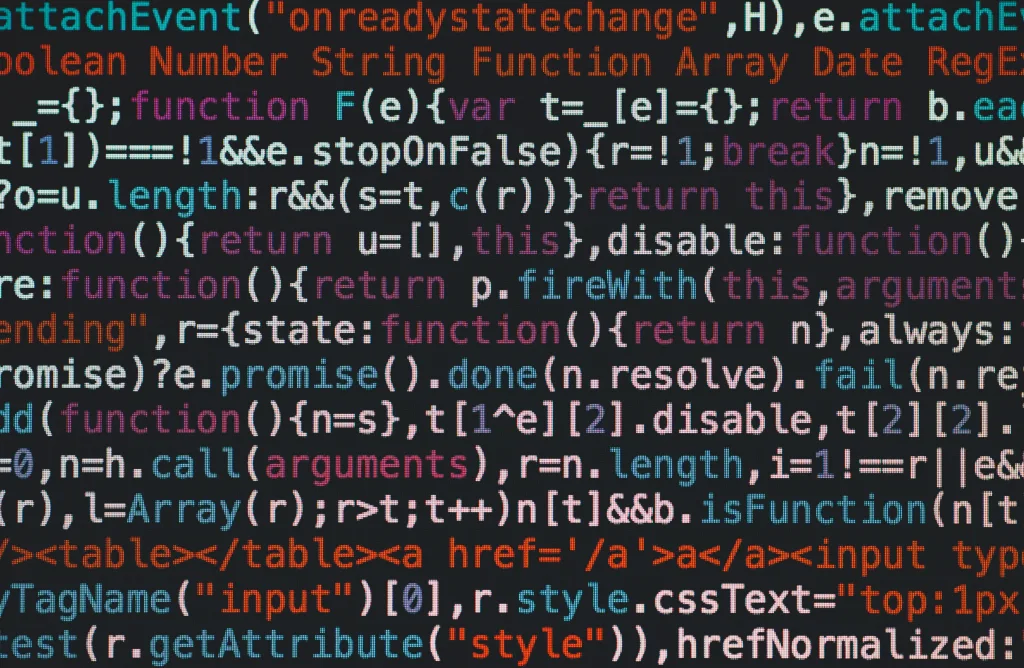Category: User Profile Management
-
Start Menu customization for Citrix
If you have been having trouble setting up XML file for Start menu customization following the common advice across the internet, you have come to the right place. This approach would work not just in Citrix, but for RDS, WVD, traditional desktop deployments etc. Common Advice The netlogon share is often the place we choose…
-
Access Denied Message when signing into Citrix
if you have ever come across the “Access Denied” below message when signing into Citrix, there are a few potential areas you can check for a solution.
-
Installing and Configuring Citrix Workspace Environment Manager (WEM) in a Citrix Environment
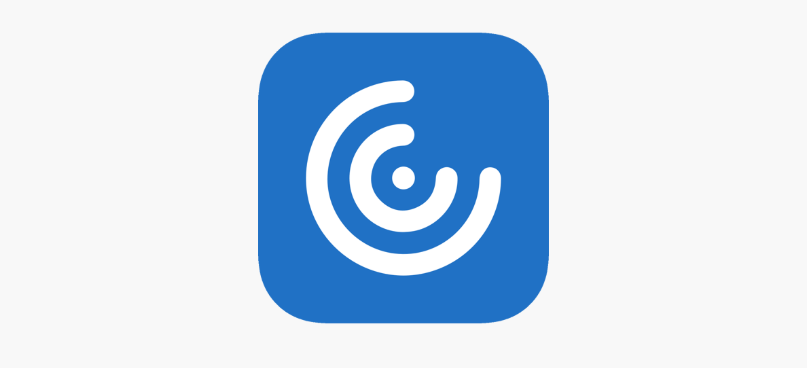
I have done numerous Citrix Workspace Environment Manager (WEM) deployments in the past but never did I think about once doing a blog post on it yet. So, we are doing it this time. For the uninformed, Citrix WEM is a resource management and user persona management tool and is a must-have in every Citrix…
-
Citrix Workspace Environment Management (WEM) – Baseline Policies and Best Practices

Citrix Workspace Environment Manager is a tremendous addition to any Citrix environment. It changes drastically how resources are consumed on the Citrix servers. It will also help you control what the users have access to on Citrix servers, define Start Menu, blacklist and whitelist processes, shift your GPOs to WEM, printer mappings, drive mappings, file…