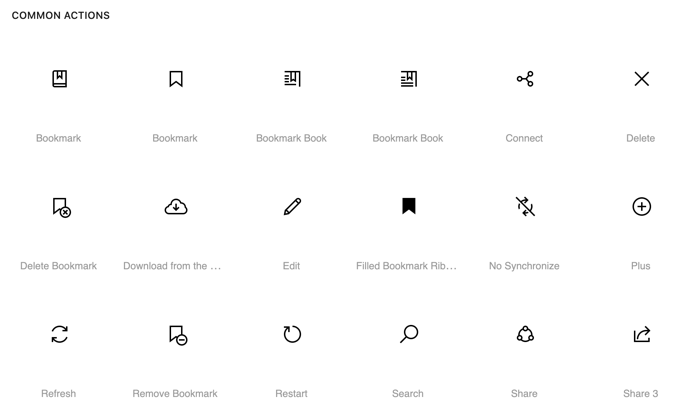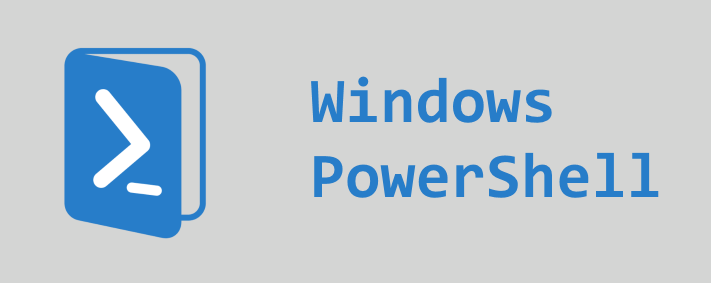Tag: xenapp 7.x
-
Citrix Virtual Apps and Desktops – Commonly used PowerShell commands

Here’s a cheat sheet with some common commands used in Citrix Virtual Apps and Desktop deployments, along with their explanations: Remember to be careful with the SET, Remove, New, Add PowerShell commands as they can make undesirable changes if you don’t know what you are doing. Always start with a Get 🙂 Of course, start…
-
XenApp & XenDesktop 7.x – Error “Incompatible Settings on SDK” on Delivery Groups
My colleague came across this error message while working with a customer where he had to prevent Citrix Desktops from being shown to users if they are in a particular AD group. He didn’t recall what he did wrong but he ended up with Desktops doubling up for a standard user who isn’t a member…