Firstly, this isn’t the ideal NetScaler setup. Not having a resilient NetScaler configuration is considered criminal these days. But, hey it doesn’t always work like that in the real world.
There will be an outage when upgrading a standalone appliance, and there is no other way around it.
Prep
- Take a VMware/hypervisor level snapshot before proceeding. makes life so much easier with quick rollbacks if something goes pear shaped during upgrade.
- Also, take a FULL config backup on the NetScaler and download the backed up file locally.
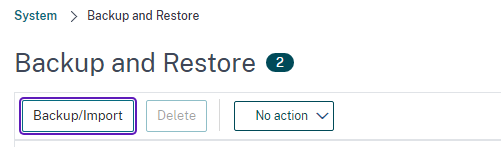
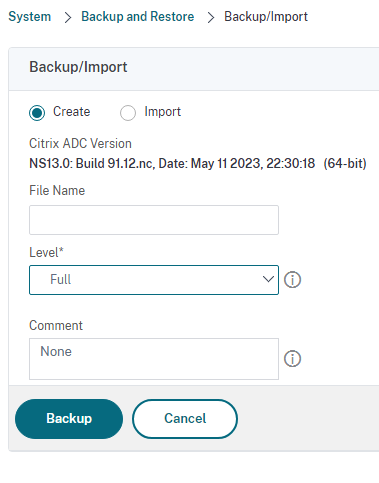
- You will need a minimum of 6 GB of free disk space available on the /var directory. if not, the upgrade will fail
Login to the NetScaler Management portal with an account that has root privileges, preferably nsroot.
Save the Running Configuration
Click on the floppy icon to save the running configuration.
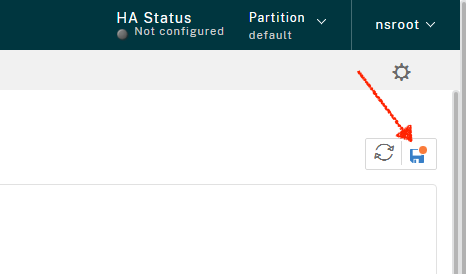
Say Yes to the prompt
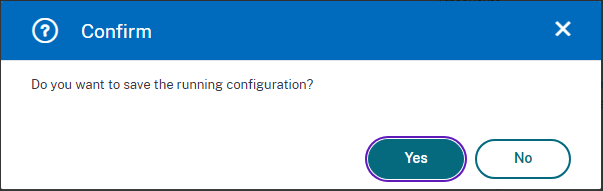
Navigate to System node on the left pane and click System Upgrade
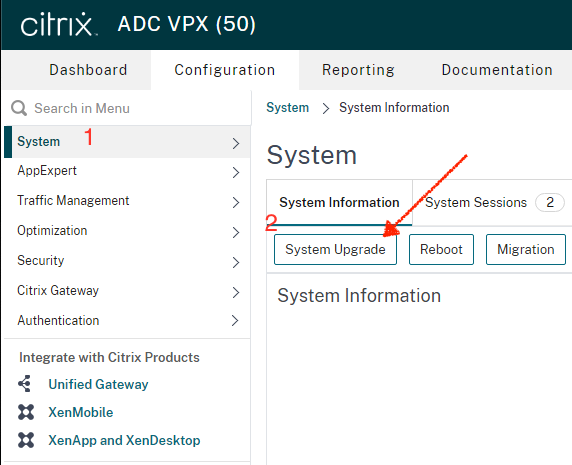
Citrix has included the disk space check as a part of the upgrade in newer firmwares. That’s a welcome addition, but it says a minimum of 4 GB free disk space though. That is incorrect. If you continue your upgrade will fail.
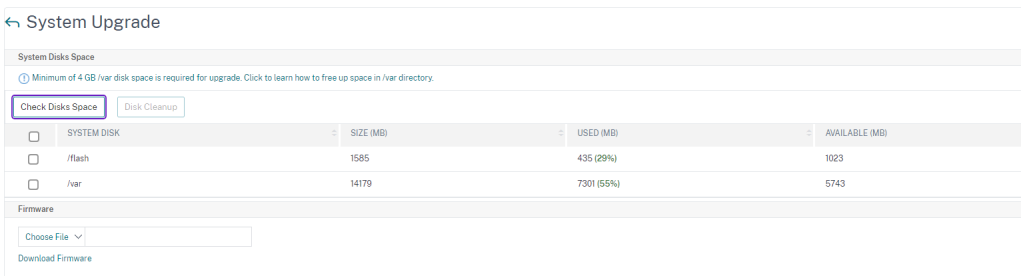
Click Choose File and select the downloaded firmware. I already had the tgz file (firmware) downloaded and saved on the management VM that I was running the UI from.
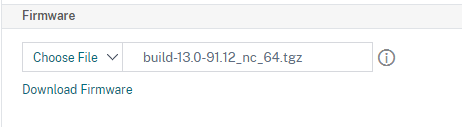
I would untick the option to enable Call Home, Reboot and Citrix ADM to keep it simple.
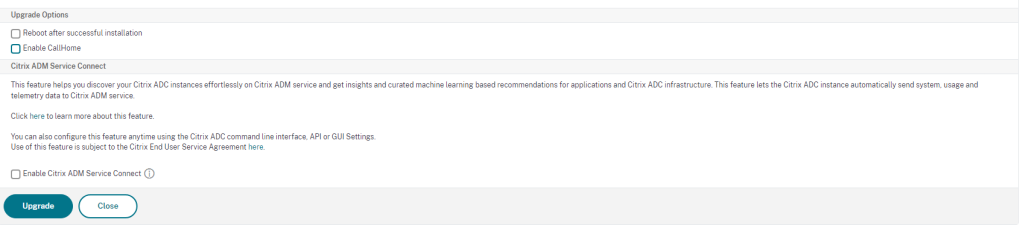
Click Upgrade


Click Yes to reboot now. You will need to perform a cold restart for the new firmware to show up. The below dialog will perform a cold reboot.

However, for any reason if you choose not to reboot and want to do the same via the usual Reboot button, ensure that warm reboot is unchecked.
Warm reboot doesn’t restart the OS of the NetScaler

What if the Upgrade fails?
One of the most common causes of upgrade failure is the lack of enough disk space in the /var directory. You will need to perform a cleanup of the /var folder if the NetScaler says so in the upgrade failure logs
Citrix has got an excellent documentation regarding how to go about performing a cleanup to reclaim disk space here
Remember to use WinSCP to delete files and/or PuTTy to check the sizes of various folders and files. If you are comfortable doing all of that via just PuTTy alone, that’s fine too.
Once you have enough disk space available ( ~ 6 GB) though Citrix’s own GUI says 4 GB. In my experience, 4 GB isn’t enough, you will need a minimum of 6 GB of available free disk space.

