This is going to be a quick post to explain how you can extract all the AD groups that are currently being used for the various applications that you serve in XenApp/XenDesktop 7.x farms. This came very handy when I had a large number of applications that need to be migrated to a new XenApp LTSR farm. This will also come very handy for documentation purposes.
First up, you will need to find the Delivery Group Name UUID that you need to extract the details from. If you have multiple delivery groups, you will need to find the UUIDs for all the Delivery groups.
To find the UUID, run the command below in a PowerShell window in admin mode
asnp Citrix* Get-BrokerDesktopGroup
This returns the details of all the Delivery groups in the XenApp farm.
Take a note of the UUID value
Now run the below to show the application names and the assigned user AD groups
Get-BrokerApplication -AssociatedDesktopGroupUUID 918bd477-6848-4d27-b98d-28296e78d6a1 | select ApplicationName,AssociatedUserFullNames
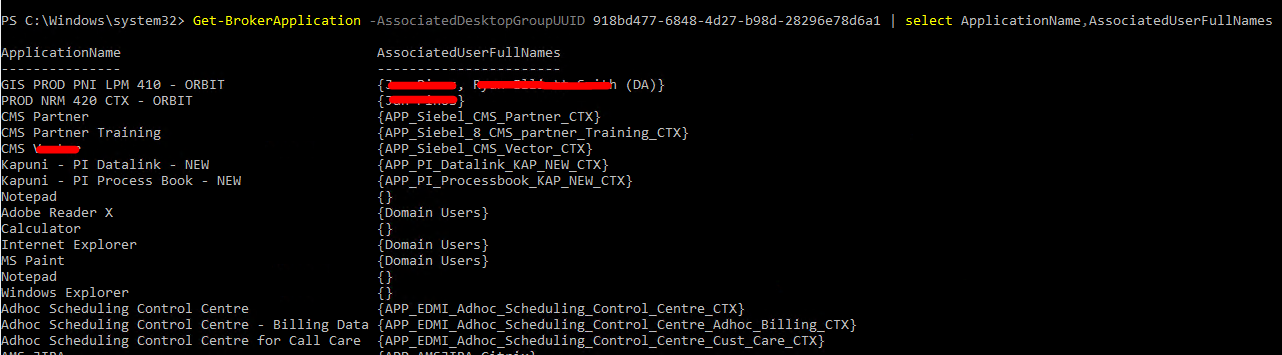
You can get all sorts of results by changing the filters. I have listed all the available Application filters below
| AdminFolderName AdminFolderUid AllAssociatedDesktopGroupUUIDs AllAssociatedDesktopGroupUids ApplicationName ApplicationType AssociatedApplicationGroupUUIDs AssociatedApplicationGroupUids AssociatedDesktopGroupPriorities AssociatedDesktopGroupUUIDs AssociatedDesktopGroupUids AssociatedUserFullNames AssociatedUserNames AssociatedUserUPNs BrowserName ClientFolder CommandLineArguments CommandLineExecutable ConfigurationSlotUids CpuPriorityLevel Description Enabled HomeZoneName HomeZoneOnly HomeZoneUid IconFromClient IconUid IgnoreUserHomeZone MachineConfigurationNames MachineConfigurationUids MaxPerUserInstances MaxTotalInstances MetadataKeys MetadataMap Name PublishedName SecureCmdLineArgumentsEnabled ShortcutAddedToDesktop ShortcutAddedToStartMenu StartMenuFolder Tags UUID Uid UserFilterEnabled Visible WaitForPrinterCreation WorkingDirectory |
I wanted to get a bit more information so I ran the below to get what I need.
PS C:\Temp\Lal> Get-BrokerApplication -AssociatedDesktopGroupUUID d7dd0daa-6798-4a95-9264-33e2ed15ac2e | select ApplicationName, PublishedName, CommandLineExecutable, CommandLineArguments, WorkingDirectory, AssociatedUserFullNames
Or simply run the below which shows the various filters that you can use for a given application
Get-BrokerApplication
If you want to know more on some of the powerful powershell cmdlets that you can use to to fine-tune your results, make sure you check the article here Citrix PowerShell Cheat Sheet
That’s it for now. I hope this helps someone with their PowerShell journey in Citrix

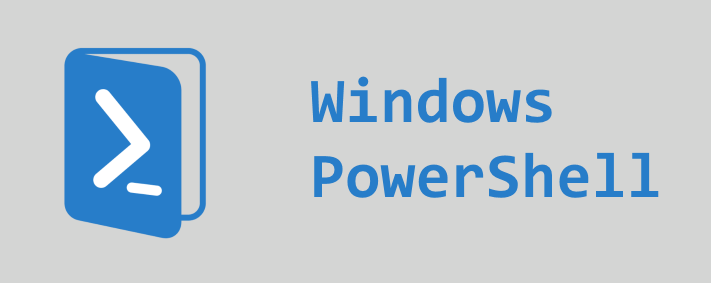
Leave a comment