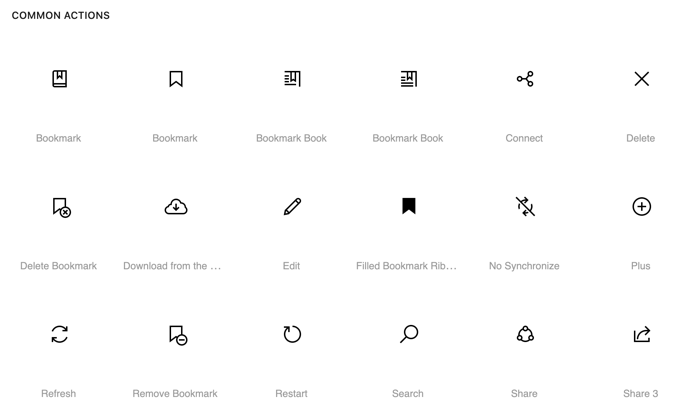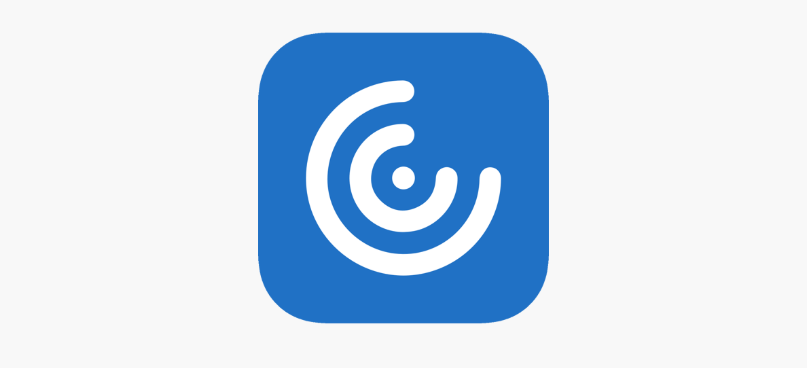Category: XenDesktop 7
-
Microsoft DirectAccess breaks Citrix/XenApp application launches – Fix
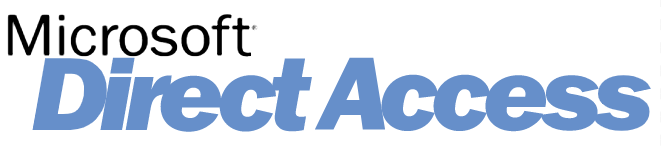
If you have implemented DirectAccess for your users so that they could connect to corporate network whilst they work from home, you might have come across this issue while using Citrix. Users would be able to connect to Storefront portal and authenticate themselves but when they try to launch applications it fail. Users will also…
-
Create and Install a SAN certificate (Subject Alternative Name) in Windows without third-party tools

There are times you would want to create a SAN (Subject Alternative Name) certificate for your deployments in the organization. This is a much more secure approach as compared to using a wildcard as it allows only a limited number of servers to send and receive traffic. Unless you specifically compromise one of the machines…
-
Find the Total Unique & Peak Licenses Usage in XenApp/XenDesktop
Okay, this is going to be a short one and I came across this while investigating an issue for a customer who runs a XenApp 7.15 LTSR farm. Well, “Citrix Virtual Apps” as it is called these days. Citrix, what’s up with changing product names every year? you gotta stop doing this for God’s sake.…