Setting up flash redirection to work in Citrix could sometimes be a daunting task. There are a multitude of moving parts to this solution and a slight error could lead to days of troubleshooting and remediation work. I thought i will document the procedures that I followed to successfully setup Flash redirection to work on XenApp 7.5 farm and thin clients for a customer environment.
I am not going into the details of this technology and what each versions flash redirection does as you can read about them here
I strongly recommend you read the PDF document from Citrix on HDX redirection in general.
The below procedures apply to all the versions of XenApp and XenDesktop where flash redirection is applicable. My particular case was XenApp 7.5 with IE 11
Please also check the pre-requisites section on this Citrix KB article https://support.citrix.com/article/CTX205558
We will split the setup into 2 parts – Server side (VDA or Citrix Servers) setup and Client side setup
Server Side setup
- Citrix Policies – Setup the Citrix policies for flash in Studio or Delivery Services Console as the case may be. Below is how they should look like if they are correctly configured. Also note that the latency threshold may differ according to your network conditions.
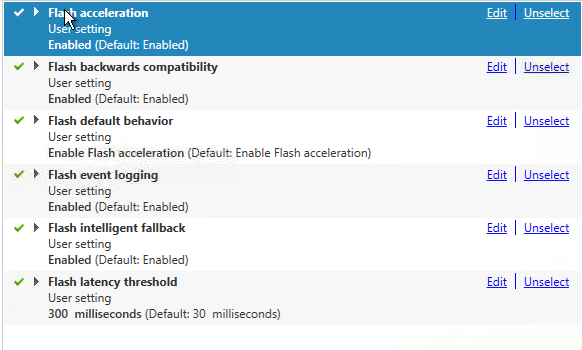
- Flash Hotfixes – Look out for any specific hotfixes by Citrix to enable Flash acceleration. There is one required for XenApp 7.5 VDA and is available here . You may have a different version so go online and check if there is a specific hotfox availabe for Flash redirection to work. I had to download the hotfix and install on the VDA
![]()
- Version of IE – 32 bit Internet Explorer must be used for Flash redirection to work even if you are using a 64 bit OS like Windows Server 2012 R2. Citrix recommends using IE 11
- Flash Player Active X Plugins – Active X plugins are required on the server side for flash acceleration to work. These plugins integrate with Internet Explorer and could be installed separately if you are using IE 10 and below. You may visit Adobe Flash website to download a specific version of the Active X component. With IE 11, the Active X components are built-in alongside the browser (not a good thing in my opinion) and update are available as Windows updates from Microsoft’s site.

- Flash Player NPAPI Plugins – It’s good to keep the IE Active X Controls and the NPAPI plugin versions the same. Though NPAPI plugins are required only for non-IE browsers according to theory, this seem to have an effect on the success of flash redirection
![]()
- Special IE Settings – Disable Enhanced Protection Mode in IE, Some websites like YouTube.com need to be added to compatibility view mode for flash redirection to work. you may also need to add the website to Trusted Sites in IE in certain cases.
Client Side Setup
- Flash Player Active X Plugins/Controls – This is a critical piece. This should either be equal to or greater than the version being run on the server.
- Flash Player NPAPI Plugins – I would say this is the most important bit as we found out that even though you use IE in the Citrix session, NPAPI versions are compatibility checked and matched. If the check failed, flash redirection stopped working regardless of the Active X (IE) version. Keep client side NPAPI version the same or above as your NPAPI version on the server for Flash redirection to work.
- Configure the ADM file for HDX Mediastream for Flash on all the corporate domain joined clients. This is not a requirement but still nice to have configured. Without this, your clients will still work if they meet the rest of the requirements
Other key things to note
- Dont perform an upgrade of an existing Flash player plugin for client or server. Always install a fresh copy.
- Flash Logging is a must have when you setup flash redirection. In most of the cases, logging will be turn ON by default and will be found under Event Viewer > Applications and Service Log > Citrix >Multimedia >Flash
- When Flash redirection works, PseudoContainer.exe will run on the client device. Spot it using Task Manager >Details/Processes Tab
- There is a troubleshooting guide for Flash redirection from Citrix and could be found here http://support.citrix.com/article/CTX127188
- Citrix has got a How to guide for setting up Flash and could be found here http://support.citrix.com/article/CTX124190
- Flash Logging could be enabled following the KB http://support.citrix.com/article/CTX141595
- Check the Flash Redirection compatibility KB from Citrix here http://support.citrix.com/article/CTX136588
That’s it folks. Feel free to post your comments below

Leave a comment