Workspace ONE Intelligence Initial Setup
This post explains how to setup Workspace One Intelligence using the WS One UEM console. It is quite a simple process so here you go.
- Log on to the VMware UEM console (AirWatch console) and click on the Monitor tab on the left
Click on Intelligence on the second pane

- It will now give you the information as to what Intelligence will collect from your UEM environment.
Click the check box next to “Opt In” and select Next at the bottom of the page.
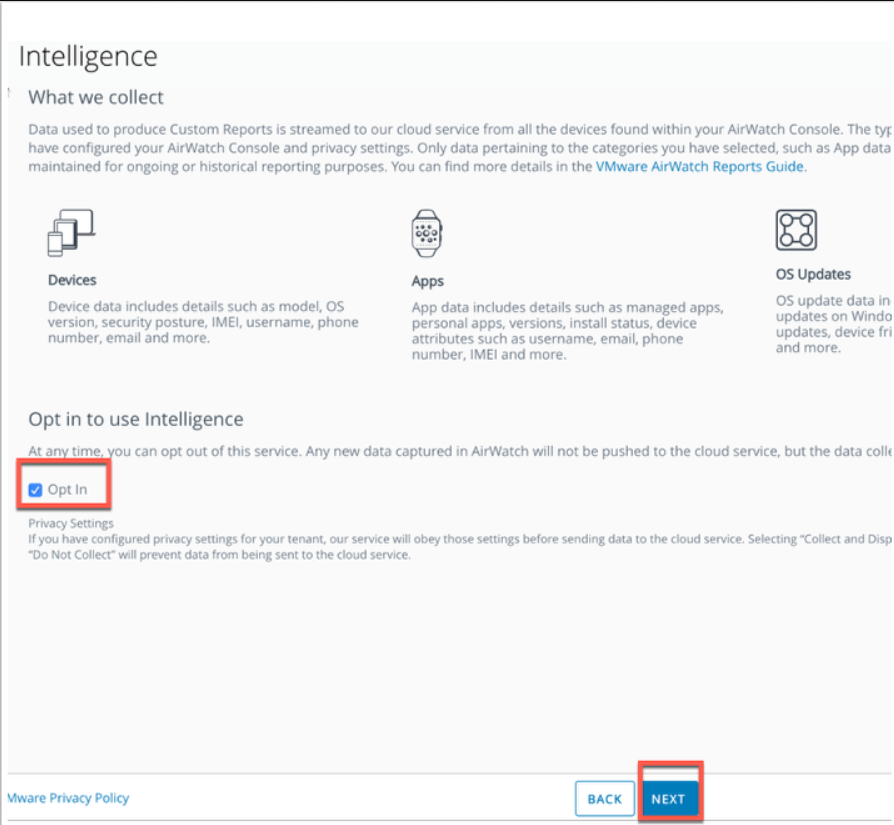
- You will now need to fill in your details and select ACCEPT
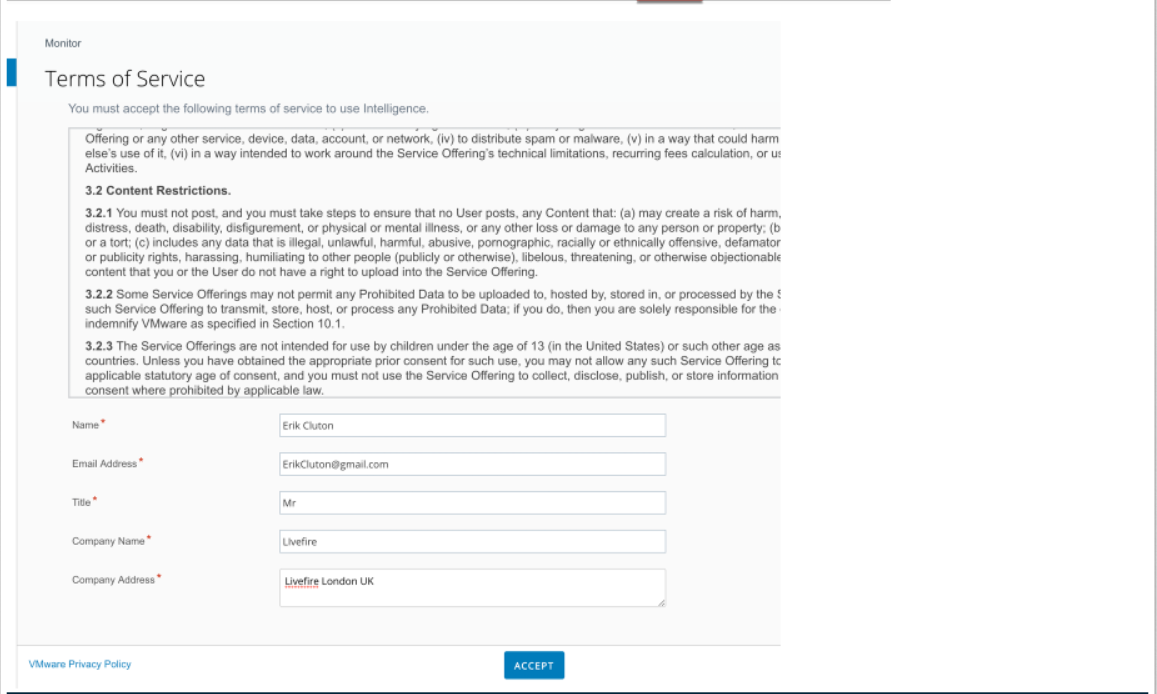
- You will now be re-directed to the Intelligence server.
You now have access to the WorkspaceOne Intelligence platform.
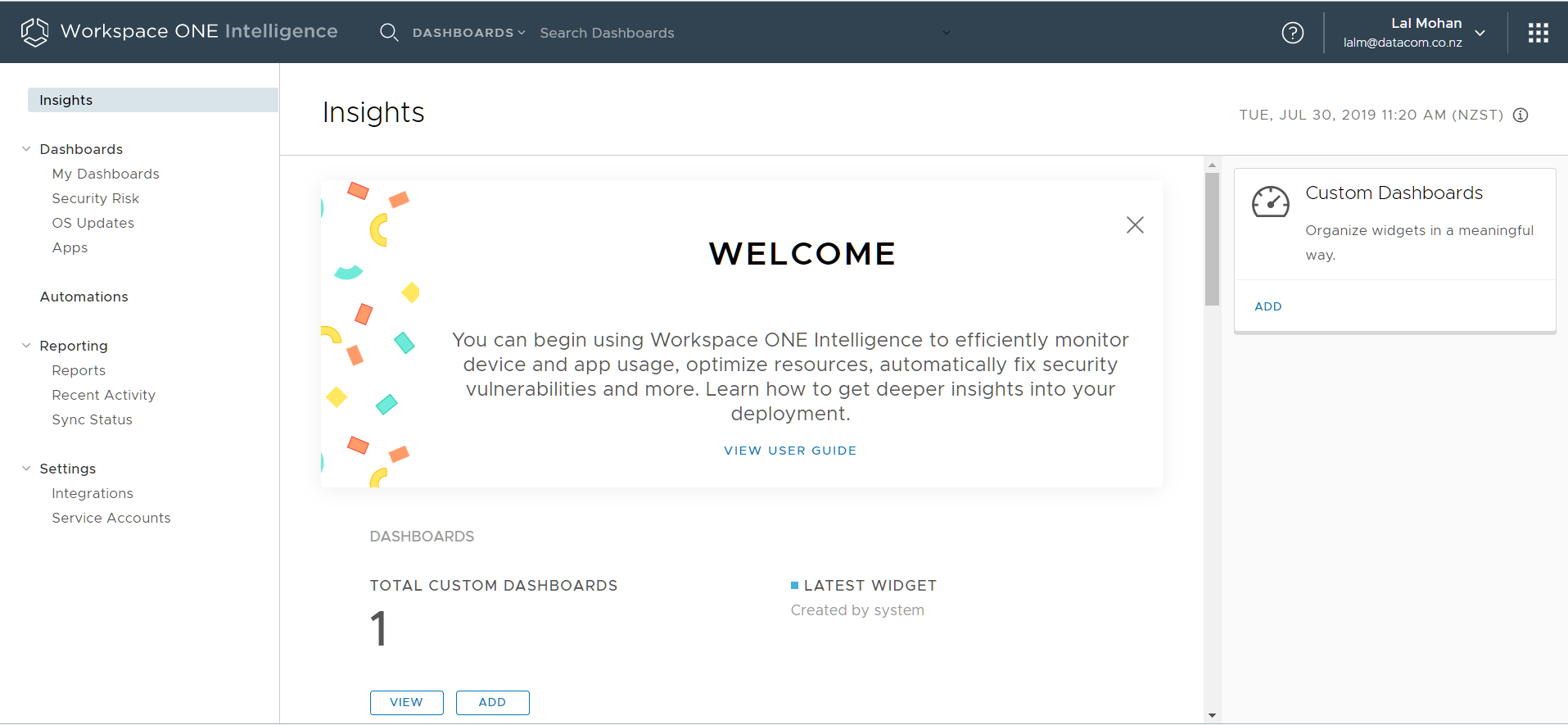
Workspace ONE Intelligence Integration Setup
We will setup the WorkspaceOne Intelligence integration with VMware Identity Manager. this will allow us to begin aggregating information based on logins to Workspace ONE UEM and AppLaunch.
1. On the left of the pane, navigate to and select the dropdown next to Settings , and select Integrations select SET UP under VMware Identity Manager
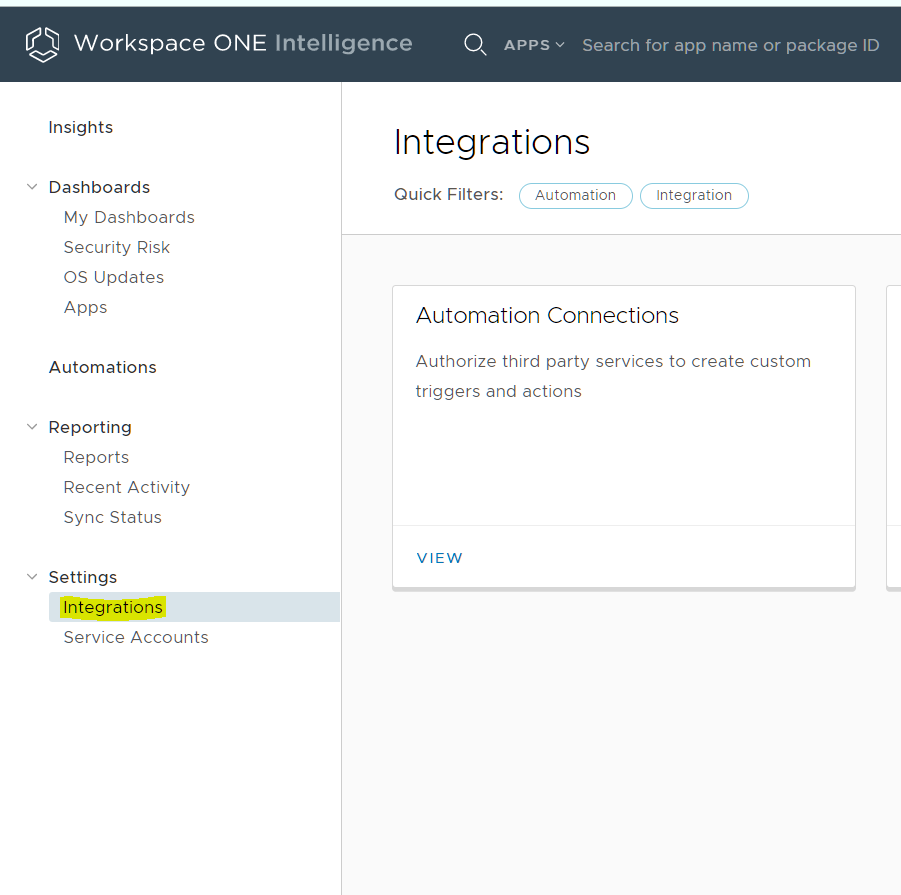
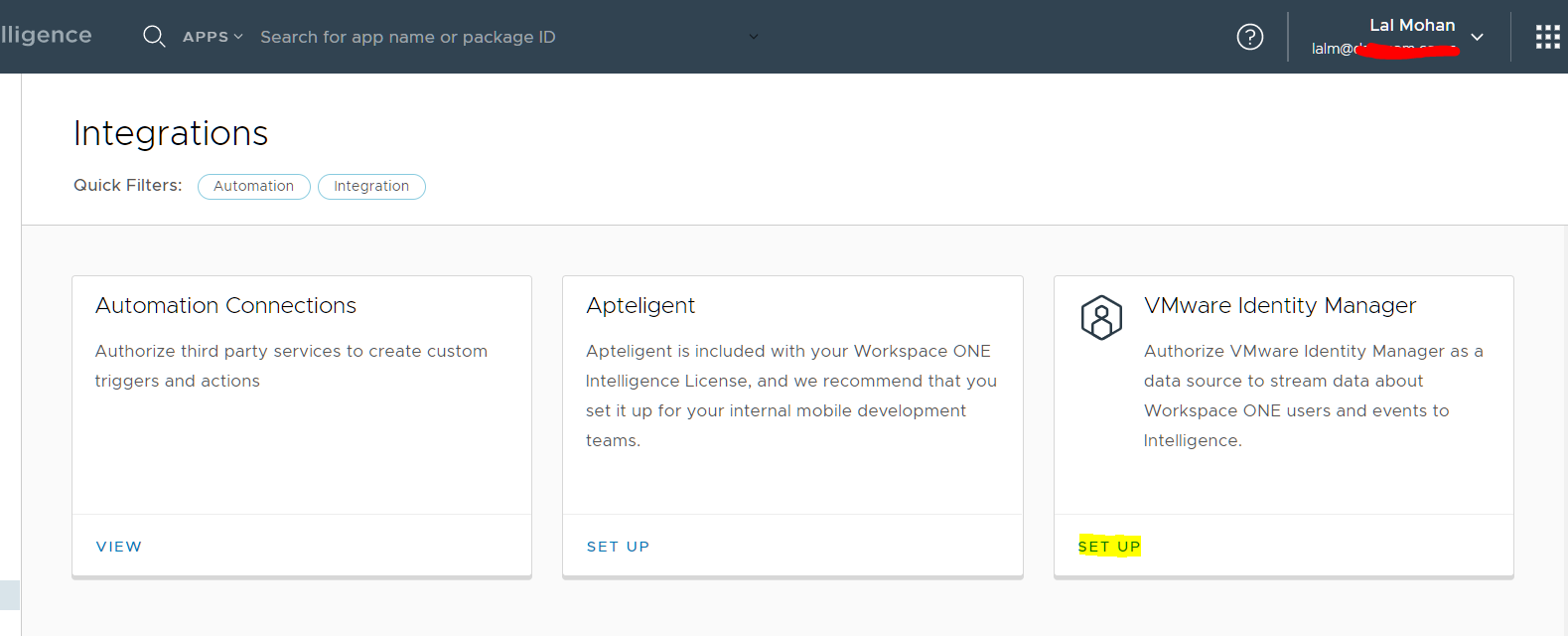
2. Select GET STARTED on the the wizard page
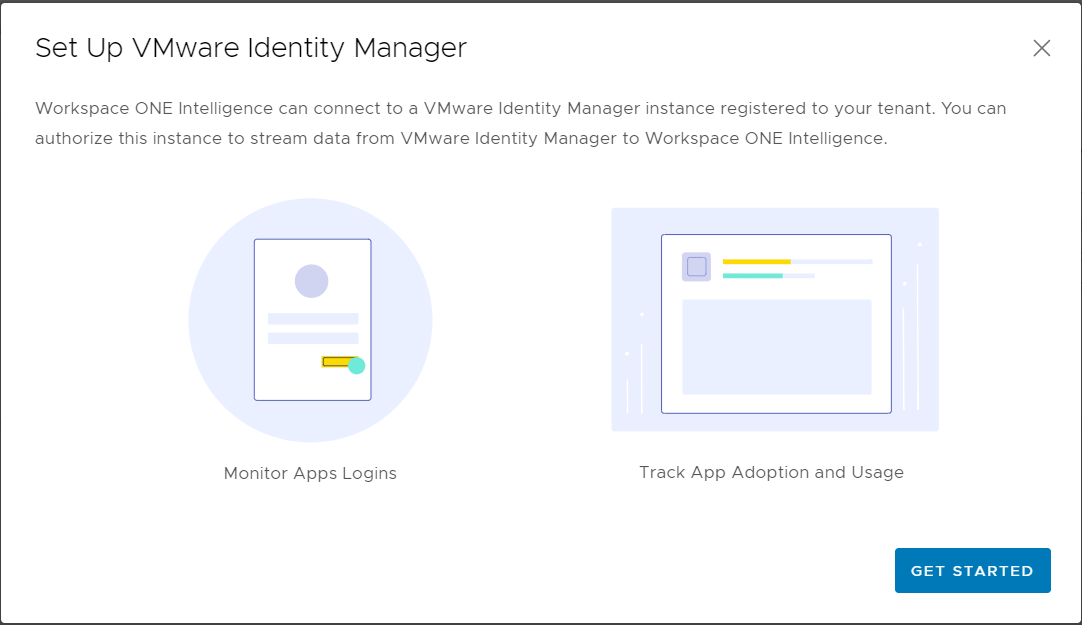
3. On the Authorize: VMware Identity Manager page select Provide Credentials and next to Tenant Domain* type your unique vIDM tenant URL for this course.
e.g https://lalm0204.vidmpreview.com
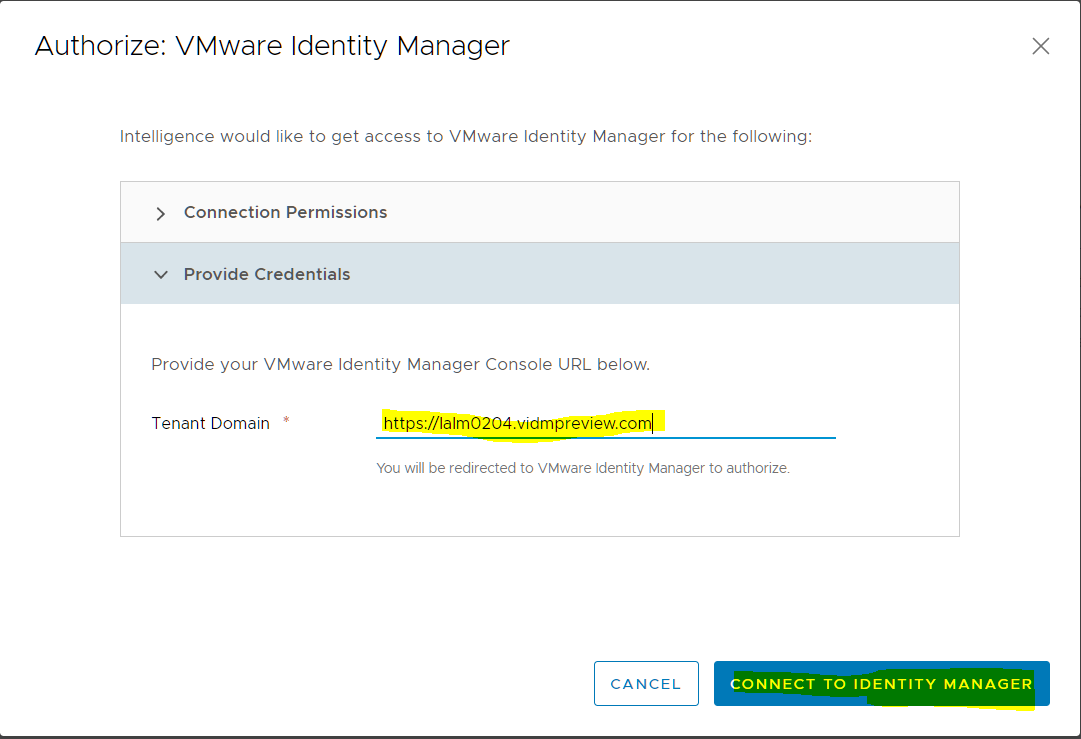
4. Select CONNECT TO IDENTITY MANAGER
5. On the Workspace ONE Intelligence Integration window select ACCEPT
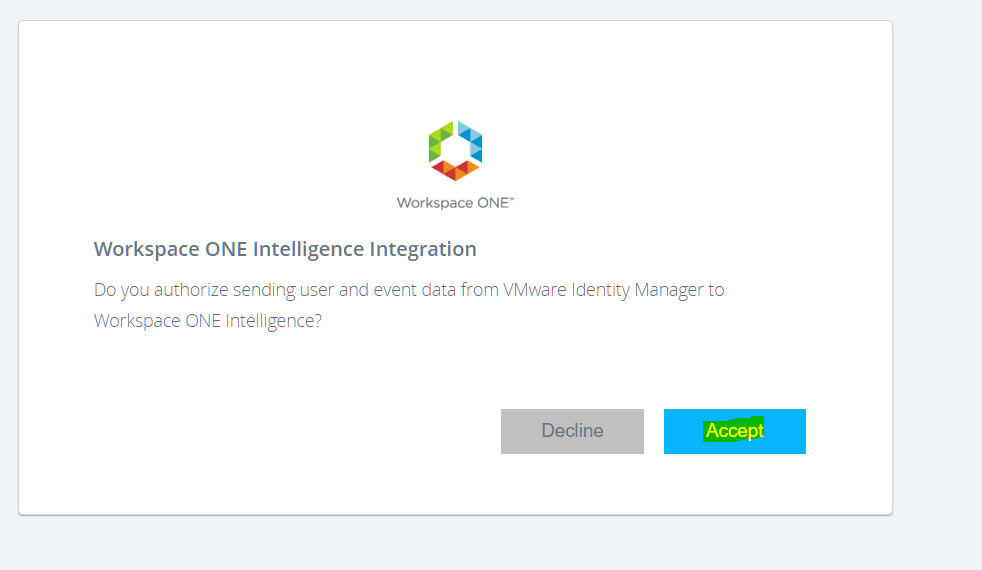
6. On VMware Identity Manager authorised successfully window select FINISH
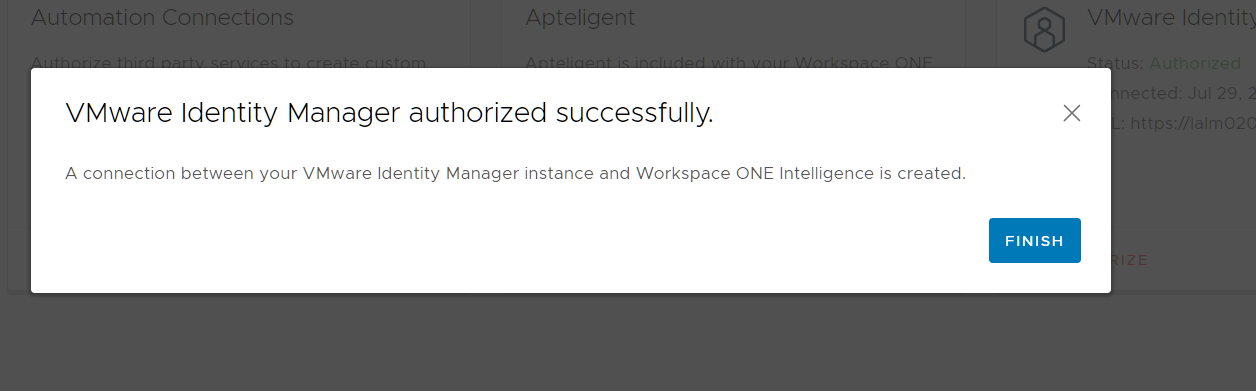
This concludes the setup of VMware Workspace One tenant.
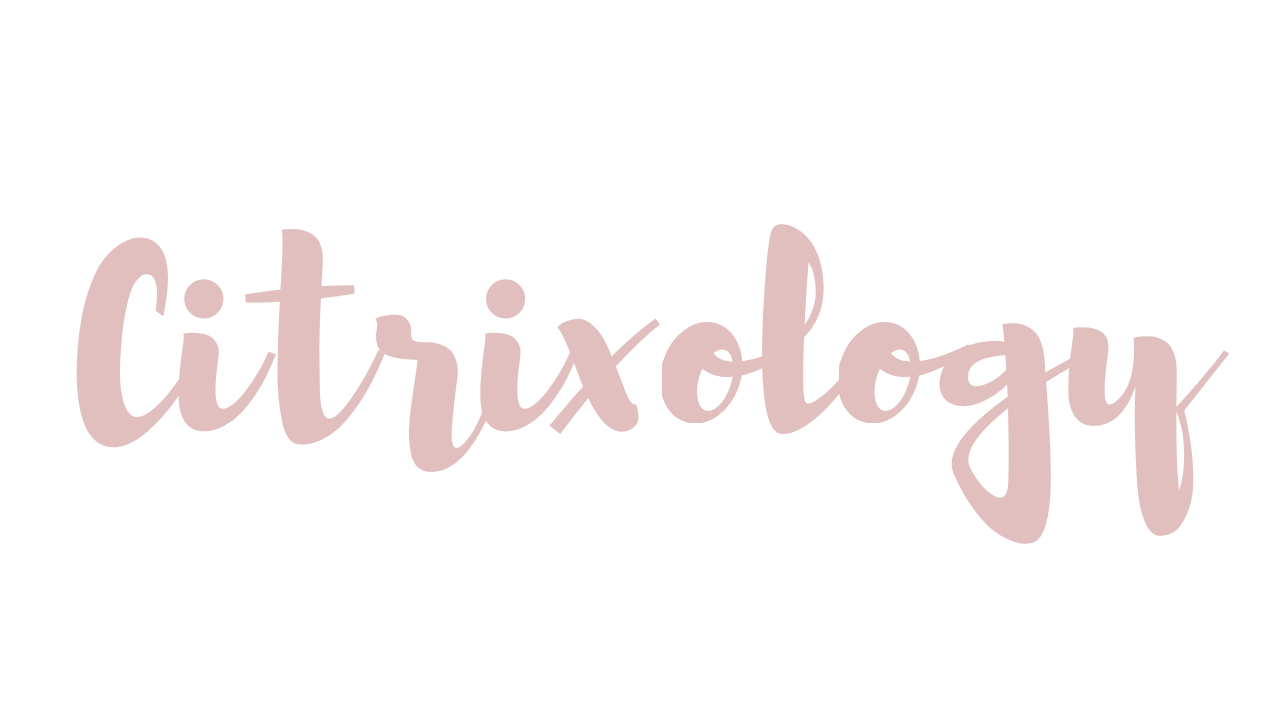
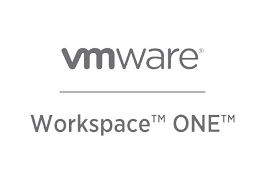
Leave a comment