Ever had issues with your Storefront load balancing setup not working after painstakingly setting up NetScaler load balancing?
Now, let’s discuss a few reasons why cookie based persistence are better (in some scenarios) compared to Source-IP based persistence.
In some circumstances, using persistence based on source IP address can overload your servers. All requests to a single Web site or application are routed through the single gateway to the NetScaler appliance, even though they are then redirected to multiple locations. In multiple proxy environments, client requests frequently have different source IP addresses even when they are sent from the same client, resulting in rapid multiplication of persistence sessions where a single session should be created. This issue is called the “Mega Proxy problem.” You can use HTTP cookie-based persistence instead of Source IP-based persistence to prevent this from happening.
If all incoming traffic comes from behind a Network Address Translation (NAT) device or proxy, the traffic appears to the NetScaler appliance to come from a single source IP address. This prevents Source IP persistence from functioning properly. Where this is the case, you must select a different persistence type.
HTTP Cookie Persistence
When HTTP cookie persistence is configured, the NetScaler appliance sets a cookie in the HTTP headers of the initial client request. The cookie contains the IP address and port of the service selected by the load balancing algorithm. As with any HTTP connection, the client then includes that cookie with any subsequent requests.
When the NetScaler appliance detects the cookie, it forwards the request to the service IP and port in the cookie, maintaining persistence for the connection. You can use this type of persistence with virtual servers of type HTTP or HTTPS. This persistence type does not consume any appliance resources and therefore can accommodate an unlimited number of persistent clients.
Note: If the client’s Web browser is configured to refuse cookies, HTTP cookie-based persistence will not work. It might be advisable to configure a cookie check on the Web site, and warn clients that do not appear to be storing cookies properly that they will need to enable cookies for the Web site if they want to use it.
By default, the NetScaler appliance sets HTTP version 0 cookies for maximum compatibility with client browsers. (Only certain HTTP proxies understand version 1 cookies; most commonly used browsers do not.) You can configure the appliance to set HTTP version 1 cookies, for compliance with RFC2109. For HTTP version 0 cookies, the appliance inserts the cookie expiration date and time as an absolute Coordinated Universal Time (GMT). It calculates this value as the sum of the current GMT time on the appliance and the time-out value. For HTTP version 1 cookies, the appliance inserts a relative expiration time by setting the “Max-Age” attribute of the HTTP cookie. In this case, the client’s browser calculates the actual expiration time.
So some of the benefits of using cookie based persistence are
- Easy to configure
- Load balancer does all the work without involving the back end services (mostly a web server)
- No connection table to maintain
- Activity based – Time out is based on idle connection and not the total connection time
- caters to most of the load balancing scenarios
- if proxies are involved in the setup where source IPs are masked, this makes it an easy choice
Cons of Cookie based persistence
- can throw off the load balancing where timeouts are set to 0 or when time outs are long lived
- when Type 0 cookie is used, time of the cookie value is absolute(GMT time). When type 1 is used, relative time is used (local time)
- hard to troubleshoot
Testing COOKIEINSERT persistence
Use Putty or some other SSH clients to login to the NetScaler.
sh lb vserver vservername
If you take a closer look at the snippet above, the letters in yellow shows that COOKIEINSERT persistence is turned ON with a time out value of 0 mins. This means that the cookies doesn’t have an expiry time set by the NetScaler appliance. The backup persistence is set to SourceIP with a time out value of 60mins. You can also see the cookie values at the bottom of the results staring with NSC_xxxxxxx
You will now need to get into Shell with an account that has permissions. To get to shell, type shell and hit enter
Now type the following
nsconmsg -i vservername -s ConLb=1 -d oldconmsg
In the snippet above, the highlighted text in yellow shows that persistence is set to Cookieinsert and the number of hits for each service. You will also get values such as response times, CPU and memory utilization.
VIP value shows the total number of hits to the vServer hits
Each service has a line starting with S (IP Address) and its status.
Hits (x, x/sec) shows the initial (method) hits to the service for a new connection.
P (x, x/sec) shows hits to the service that are served using a persistence cookie
Also, check the current persistent session via the commands below
sh persistentsessions
sh persistentsessions -summary

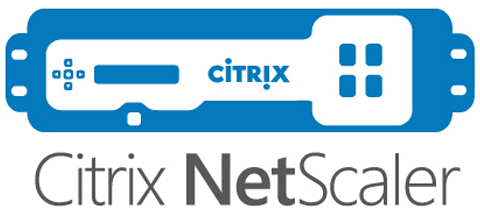


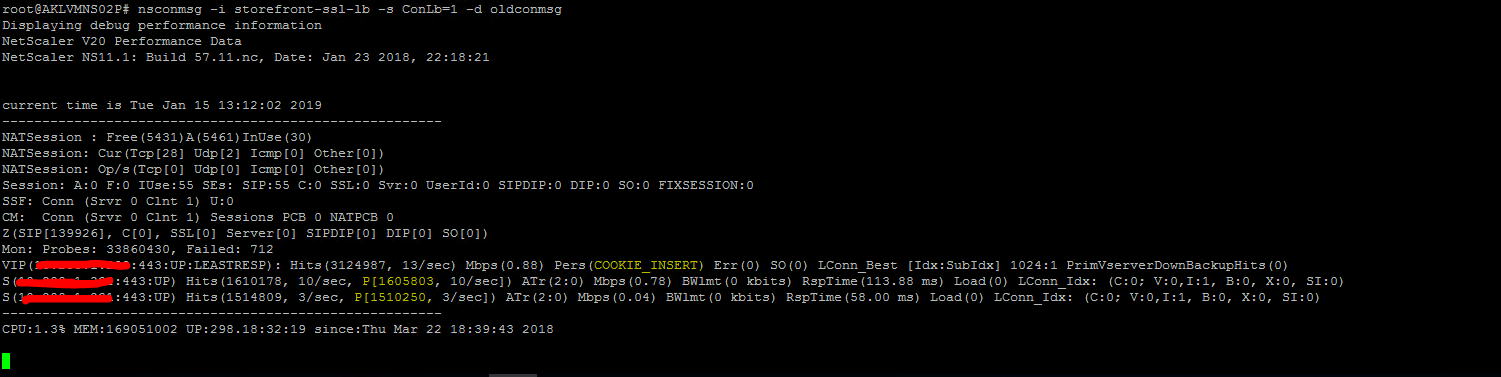
Leave a comment