Long logon times in Citrix is a dreadful situation to be in as an end-user and as an Administrator and is the no 1 reason people hate Citrix. I have had a similar issue recently for one of my deployments with XenApp 7.5 on Windows Server 2012 R2 workloads. My logon times averaged around 30 seconds which is not bad at all. I still wanted to make it a tad better and my target was to bring it under 15 seconds 🙂 Wish me luck , peeps!
Below are a few things that you can do to reduce the logon times. This is going to be a living document as over time new XenApp releases are going to come out and what works on one version may not necessarily work on the others. Having said, that the list below is a generic list of checks that is applicable to most of the Citrix releases till date. Please feel free to comment below with your findings so that I can update it and make the list better.
If you have Citrix Director in your environment, that would be the first place to look. It gives you in-depth details on where the profile load takes longer so that you can focus on those areas first.
I had Citrix Director and looking at it, Interactive Session seems to take a major chunk of the overall login time.
- Anti-Virus – This is one item that is overlooked often so ensure that you have set the required exclusions for your AV product. I would even go head and recommend turning OFF Real-time scanning for MCS/PVS created images as they are only read only. Please ensure that you run Real-time scanning on the network shares that hosts the profiles/home folders and also on the Write Cache location in case of PVS images.
- Enable Legacy Graphics Mode –This is a Citrix policy and enabling this is found to increase the logon speed. This is Adaptive Display First Generation which is good on older operating systems like Windows Server 2008 R2. Not recommended to be enabled in Windows Server 2012 R2 and newer as it is found to cause some/all applications to fail consistently or randomly. In short, apply this setting only if you have a reason to and with caution if your workloads are Windows Server 2012 R2 / Windows 8.x
- Remove CD-ROM drives from your virtual Citrix servers – May sound silly but having a CD-Drive on the server is found to increase the logon time.
- Active Setup – My suggestion is to check the Active Setup on the Citrix servers. I use SysInternals Autoruns tool to disable (not delete) the unwanted Active Setup keys under Installed components for HKLM\SOFTWARE\Microsoft\Active Setup\Installed Components and HKLM\SOFTWARE\Wow6432Node\Microsoft\Active Setup\Installed Components as well.
- Autoruns This is a brilliant tool from SysInternals and throws a lot of light into what runs under the hood when a user logs in to a Windows Server. Run this and disable all that is not required for your environment.
- Internet Explorer – Uncheck In Internet Explorer Options Advanced -> Security, disable “Check for publisher´s certificate revocation” and “Check for Server Certificate Revocation
- DisableStatus registry – Again apply this fix with caution as this is found to introduce the blue login screen(Windows GINA) when accessing applications which is not ideal. http://support.citrix.com/article/CTX135782 . Some have reported to have reduce the login times by doing this.
- Citrix UPM Profile Streaming – Profile Streaming is sometimes found to adversely affect the logon times especially when McAfee is used. Turn OFF UPM Profile Streaming completely to see if it makes any difference or if you don’t want to do that, consult with McAfee if there is a patch available. There will be one most likely.
- Themes Key in Active Setup – Remove the key HKEY_LOCAL_MACHINE\SOFTWARE\Microsoft\Active Setup\Installed Components\{2C7339CF-2B09-4501-B3F3-F3508C9228ED}. Make sure that the key is removed for the user profile as well under HKCU
- Receiver version – Use the latest stable version of Receiver on the client devices. Running the latest version on the server side will help in launching published application quickly when users are using Published Desktops.
- Drive Mappings – It could either be via logon scripts or via GPPs. Citrix Director can easily show you if this is the case so that you can focus on the right area from the beginning itself. if you have Citrix WEM, move all or most of your drive mapping into it to map them as a background task once the Desktop is shown to the user.
- Printer Mappings – Same as drive mappings. the GPPs should be set to move on if it errors and not wait for it and time out. Else, use WEM.
- Group Policy Processing errors – Look in the Event Viewer for any potential policy processing errors and fix them.
- Default delay of 5-10 seconds for VDAs based on Windows 8.x and Server 2012 – Microsoft introduced a delay of 5-10 secs for operating systems starting from Windows 8 and hence this does apply to Server 2012 OSes as well. To remove the delay, add the registry value StartupDelayInMSec (REG_DWORD) to 0 in HKEY_CURRENT_USER\Software\Microsoft\Windows \CurrentVersion\Explorer\Serialize (You can add the key “Serialize” if not present already). This will greatly reduce the “interactive logon” delays
- Profile Sizes – This should have been higher up in the order, TBH; Check the size of user profiles and find out what is causing the profile bloat. In most cases, publishing Google Chrome and Firefox is one of the most common causes of large profile sizes. It is recommended to exclude the whole of \AppData\Local\Google\Chrome and just have the per-requisite files/ folder synchronized using UPM policy. I would start with the below synchronization list for Chrome
AppData\Local\Google\Chrome\User Data\First Run
AppData\Local\Google\Chrome\User Data\Local State
AppData\Local\Google\Chrome\User Data\Default\Bookmarks
AppData\Local\Google\Chrome\User Data\Default\Favicons
AppData\Local\Google\Chrome\User Data\Default\History
AppData\Local\Google\Chrome\User Data\Default\Preferences
You can find more about Chrome and Firefox exclusion and synchronization policies here
Also check my Citrix UPM baseline policies and recommended exclusions here
16. Enable the Microsoft policy “Set maximum wait time for the network if a user has a roaming user profile or remote home directory” and set the value to 0. The policy could be found under Computer Configuration – Policies – Administrative Templates – System – User Profiles
17. Check the Citrix KB here – http://support.citrix.com/article/CTX133595/
18. In case you are using VDA versions below 7.14.1 (7.14 excluded), Check this key out
HKEY_LOCAL_MACHINE\SOFTWARE\Microsoft\Windows\CurrentVersion\Run
Under the Run key, you are most likely to find the below entry

If you see this entry, that is why your Interactive Logon times are too high. You will need to delete that key and add the same key under here
HKEY_LOCAL_MACHINE\SOFTWARE\Microsoft\Windows NT\CurrentVersion\Winlogon
Find the Userinit REG_SZ value and append the value as in the screenshot below.
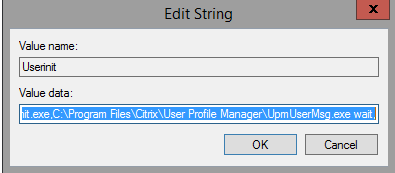
Please note that you will need to use a trailing comma at the end of the line, else your applications wouldn’t launch.
In my case it turned out to be the UPM process UpmUserMsg.exe and it made a massive difference to the login times. In newer VDA versions, this issue isn’t there and the UPM process has been renamed to UpmEvent.exe.
19. Citrix Workspace Environment Manager (WEM) – This is a must have for any Citrix deployments; Helps speed logon times, provide system optimization, manage user profiles, user personalization and much more. There is absolutely no reason not to deploy this in your environment. I have already written about WEM here and here so please check it out if you want to explore further. General rule of thumb is to shift everything to WEM what Group Policy Preferences (GPP) are currently set up to do.
20. If using Windows 10 VDAs, Check this Citrix KB and also check this Citrix forum discussion here Computer Configuration – Administrative Templates- System – Logon
Activate the GPO “Show clear logon Background“
This policy setting disables the acrylic blur effect on logon background image.
21. If you are running an older version if Director, You can use the PowerShell script found here to get the login time splits.
22. If you use multiple monitors for Citrix sessions, try a single monitor and see if the logon time reduces. Try the GPO Computer Configuration > Administrative Templates > System > Logon > “Show first sign-in Animation” Citrix Discussions link here
There is another fantastic article out there on XenAppBlog which is an interesting read too.
I will continue to update the post as I find out more and please feel free to post your comments below.


Leave a reply to Meltman Cancel reply