Hello there,
It’s time for another quick write-up. I was asked by one of my customers to look into an issue with a published instance of Snipping Tool with background grayed out when invoked to take a snap. This makes it impossible to use the Snipping Tool or any screen capture tool for that matter.
The environment is a XenApp 6.5 farm with multiple servers. All the apps are loaded on all servers.
I tried a windows shortcut for Snipping Tool instead of a Citrix published app with the same results.
Issue – the problem here is the Load Balancing which is turned ON by default in XenApp 6.5. For the record, Published Desktops and Apps have a different session ID starting from XenApp 6.0 breaking the Citrix session sharing that prior versions of XenApp users always enjoyed. I would say a very bad decision from Citrix and there are a lot of unhappy users and frustrated admins out there.
Resolution – Turn Off Load Balancing to fix the issue. Load balancing can be turned OFF by implementing the below registry changes. This will not enable Session Sharing technically but will force all the apps to be loaded from the same server if installed. Also make sure that the snipping tool is delivered as a Windows shortcut. I used Group Policy Preferences to do that.
Once implemented, restart the IMA service so that it repopulate Local Host Cache.
That should be it and you will be able to use Snipping Tool without any issues on Citrix.
Session Sharing will only be “partially” enabled as technically the Desktop session and the Application session doesn’t share the same session ID from XenApp 6.0 and above but the above fix serve the purpose of launching all your apps on the same server that hosts the desktop session.

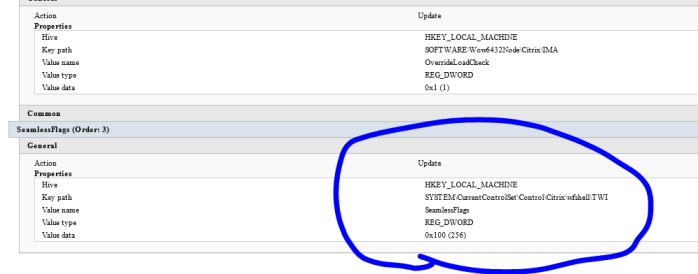
Leave a comment