For a recent deployment of XenApp 6.5, I have been asked by the customer to remove/disable the language bar that appears in the notification area of Citrix servers.
To fix this, all you need to do is to setup a registry key in the HKLM node. I used the group Policy preferences to do this
HKEY_LOCAL_MACHINE\System\CurrentControlSet\Control\Citrix\wfshell\TWI
REG_DWORD=SeamlessFlags
Value=0x00040000 (Hex) or 262144 (decimal)
Give the servers a reboot and you are all done. That should take the little pen icon away from the notification area.

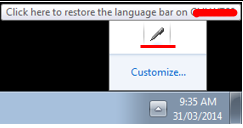
Leave a reply to Lal Mohan Cancel reply