This document is intended to explain how a new file type could be registered on Windows Server 2008 R2 and delivered via XenApp 6.5.
There are a few ways you can associate a file in Windows Server 2008 R2. You can choose manually select the program to open and select always open this type of file with this program, or you can associate the file type under default programs in the Control Panel. Since we are using roaming profiles, these user settings are immediately lost upon log off. Attempting to associate the file under the administrator account will not apply to all users either.
Furthermore, under the Citrix console you can associate files for published applications within the Content Redirection properties in the published application. This useful feature applies specific file types to always open with the published application. The only downside to this is Citrix searches the registry of your XenApp servers to determine what file extensions can be associated. The resolution is to manually associate the file type using the assoc and ftype commands on the XenApp server.
File type Registration process
Logon to the Windows Server 2008 R2 machine and open a cmd prompt in Administrator mode.
The assoc command allows you to associate the file type with a description:
assoc .dwg=Drawing Files
ftype Drawing Files=”Program file path\program.exe” “%1”
SYNTAX
Assoc <extension>=<description of the file>
Ftype < description of the file>=”<Install path or network Location of the file>” “%1”
Once these commands are entered, update your farm with the new file types. Right click on the XenApp server > Other tasks > Update file types from the registry. The file type will then show up under Content Redirection for the published application and you can apply it to all servers publishing this application.
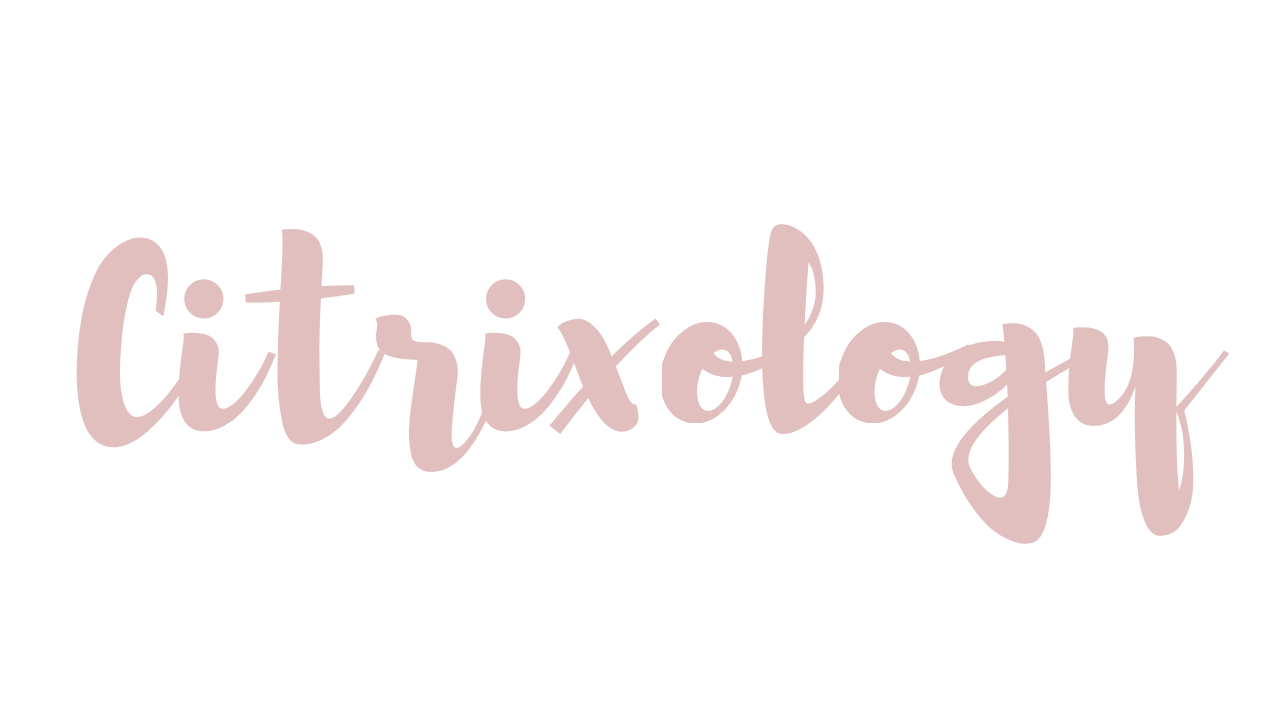
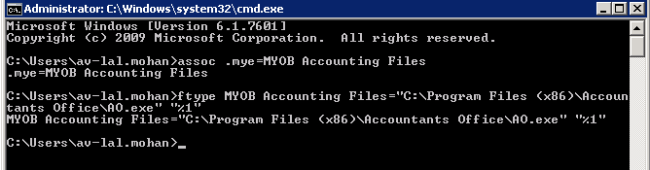
Leave a comment