Ever wondered how to configure Windows Remote Assistance in Citrix XenApp farm for monitoring users with multiple monitors? I have gone through the official Citrix documentation on this and to say the least it is incomplete and will not get you anywhere near.
Here is the Citrix documentation that i am talking about http://support.citrix.com/article/CTX122037
Though the above article solely talk about getting this feature on XenDesktop environments, Citrix forgot to mention one critical piece in getting this up and running.
- The first step is to install the Remote Assistance feature on the Citrix XenApp 6.5 servers. This needs to be done on all the Citrix servers and NOT just the server where the RA console is published. Restart the server after this which will create a RAServer entry in the DCOM services applet.
- Now open up GPMC.msc and navigate to Computer Configuration\Policies\Administrative Templates\System\Remote Assistance\Offer Remote Assistance
- Open that and Choose Enable Remote Assistance and also choose “Allow Helpers to remotely control the computer”
- Add the required AD user groups. In my case i have added Domain Admins for demo purposes. Click apply and close the dialog boxes.
- Now comes the least known bit to the world. On all the Citrix servers , run the below command to configure the servers for remote control connections.
WinRM quickconfig
* Note that the above command is NOT case sensitive
Once you hit enter, it will prompt you to enter either Yes nor No (Y or N), Choose Y and hit enter again. You are done! Running the above command above will return the below results
- Now is the easy bit, publish the Remote Assistance console via AppCenter console. Ensure that the location node in the published application node will read as below. You can configure the other bits just like how you publish any other application.
Now one important limitation about the Remote Assistance as opposed to Citrix Shadow Taskbar is that RA doesn’t give you information about where the user is currently logged in. You could get that info off the users themselves ( Citrix Connection center or from the desktop session if it is published) or get it directly from AppCenter. Once you have the server info where the user is currently logged on, then pop in the server name in the Remote Assistance console and there you have a super cool shadowing utility. Personally i like to use this tool as opposed to Citrix’s own shadow taskbar



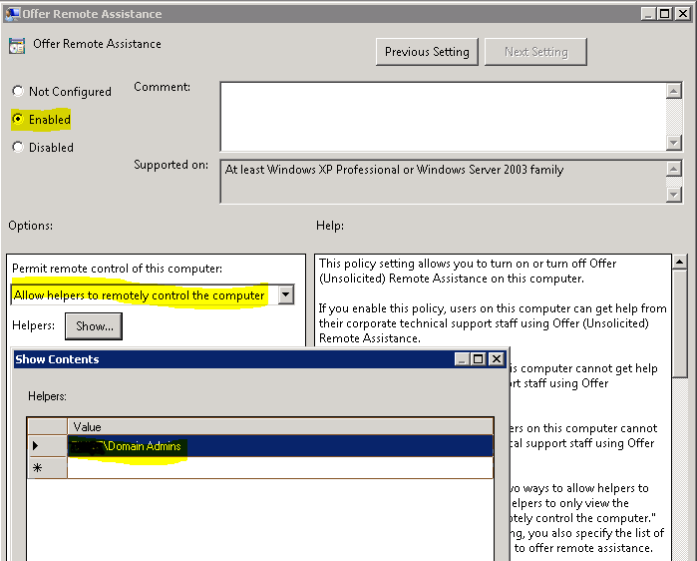


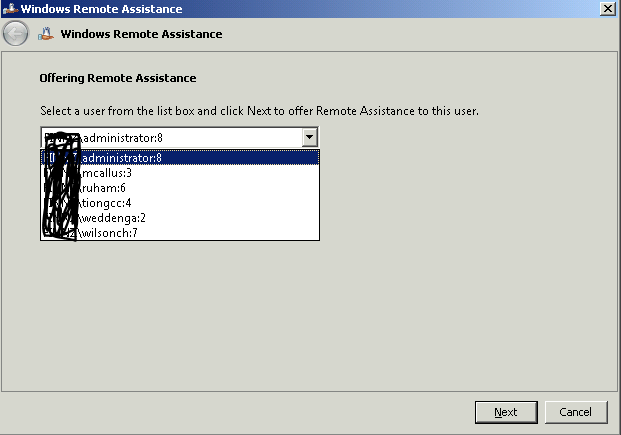
Leave a comment